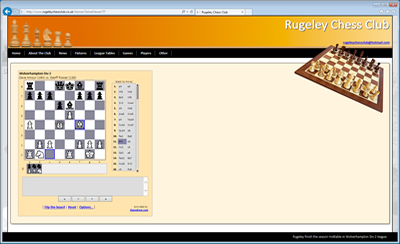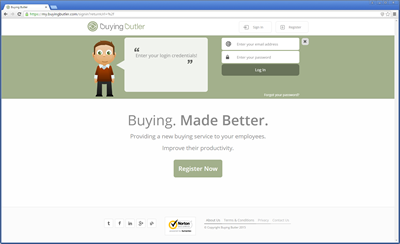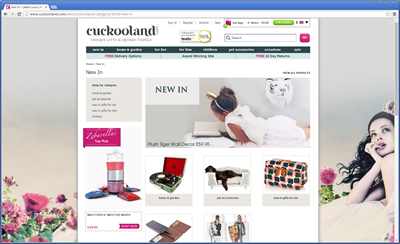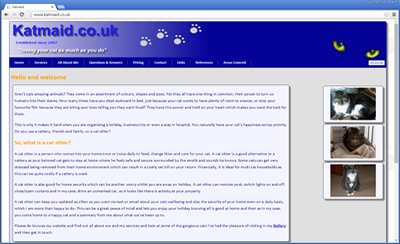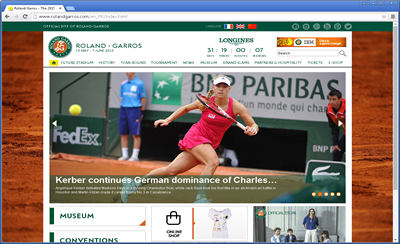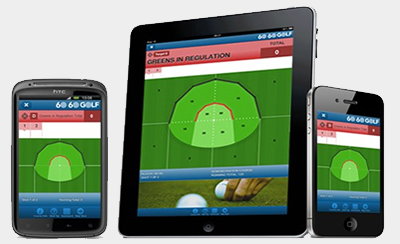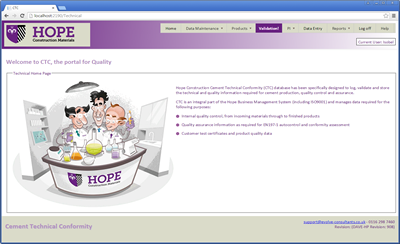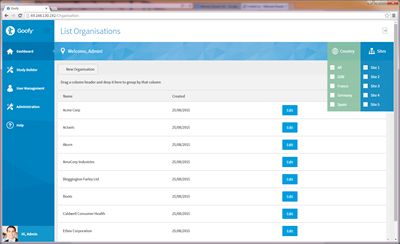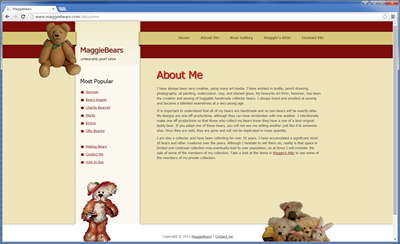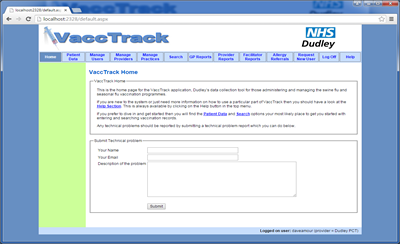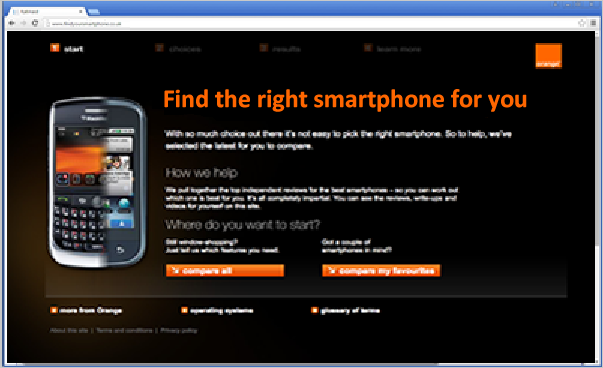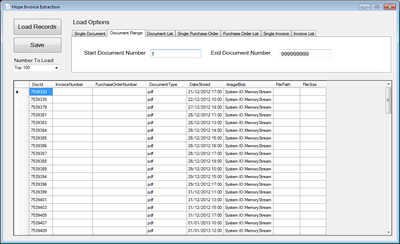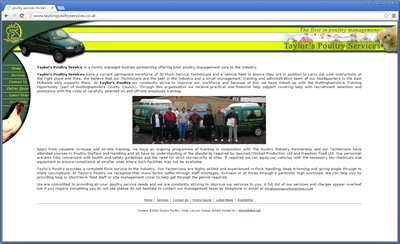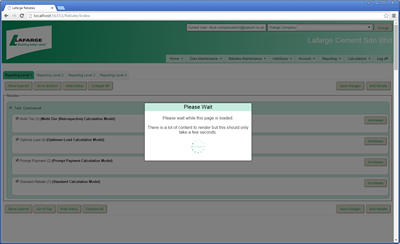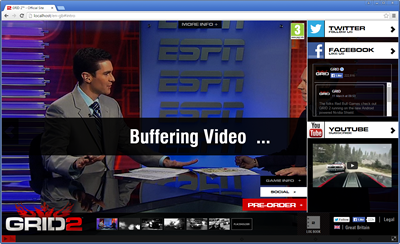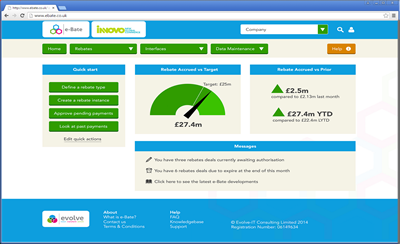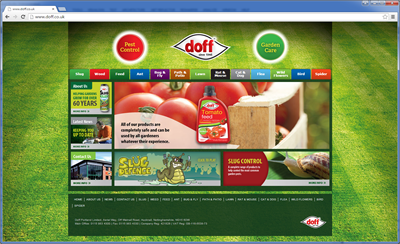How To Set Debian Screen Resolution When Using Hyper-V
If you create an instance of Debian with a UI such as Gnome in Hyper V and try and change the display settings then you will typically be restricetd to something quite small
With Gnome you do this by right clicking on the desktop and selecting Display Settings. This will show a screen like the one below. The one below shows 1920x1080 being available as I have already fixed this but this will typically be set to a smaller maximum.
To fix this perform the following steps
Open a terminal
Type su then enter and type in your root password
Type gedit /etc/default/grub and press enter
Edit the line GRUB_CMDLINE_LINUX_DEFAULT="quiet" and change to GRUB_CMDLINE_LINUX_DEFAULT="quiet video=hyperv_fb:1920x1080" or to whatever screen resolution you require
Hit Save in the top right as below
Exit the editor. Also note in the above screenshot it says we have to run update-grub afterwards so do this and then restart
I found running update-grub tricky and did so by performinbg the following steps
Open a terminal and type su then press enter
Enter your root password
Type cd /etc and press enter
Type cd /default and press enter
Type cd /grub and press enter
Type sudo update-grub and press enter
Your system should then boot into your specified resolution following a restart
Usefull links for this
https://gist.github.com/robert-claypool/af8670b8082e1df020f21fdf57244cbf
https://uglygizmo.blogspot.com/2014/06/debian-screen-resolution-when-hyper-v.html