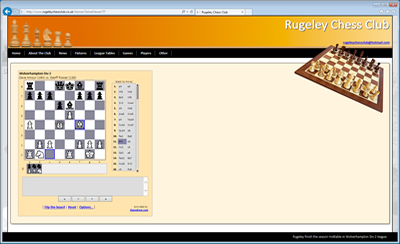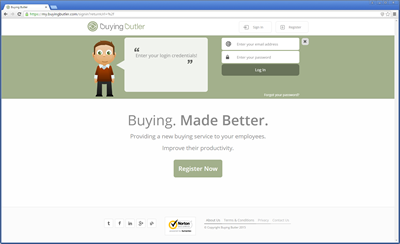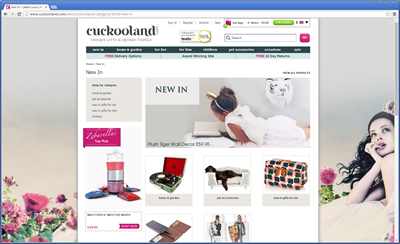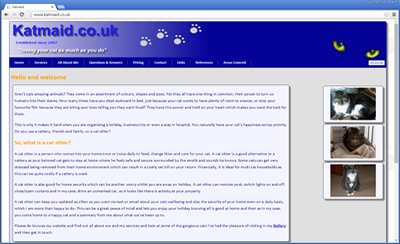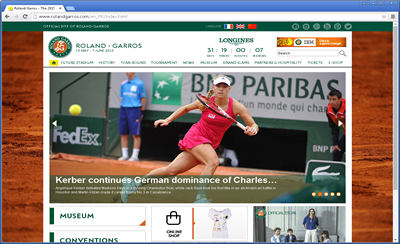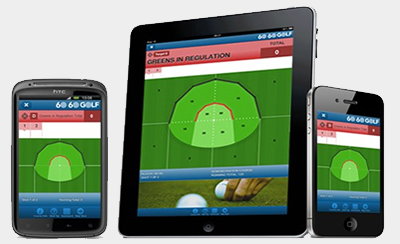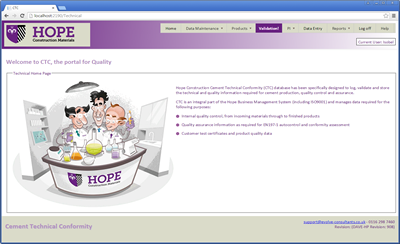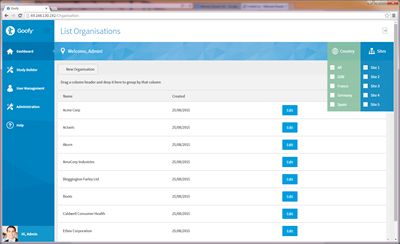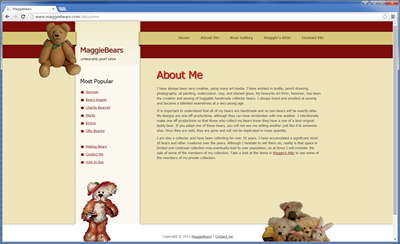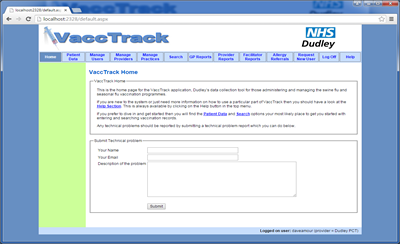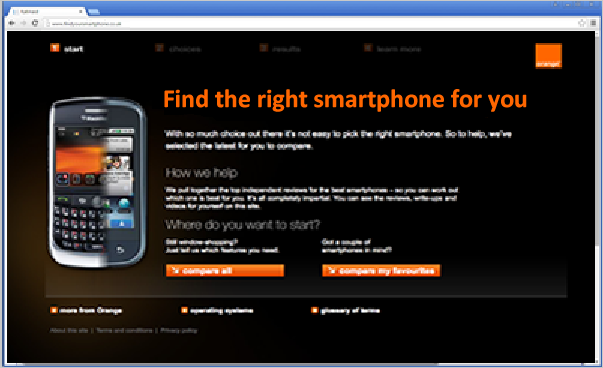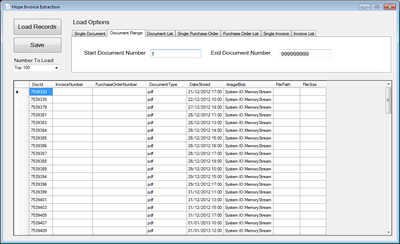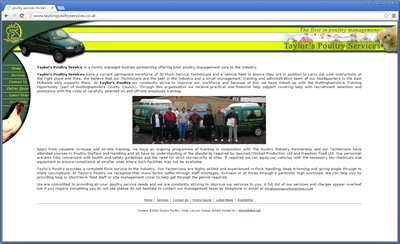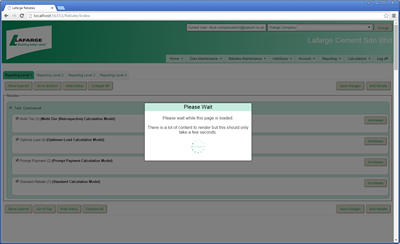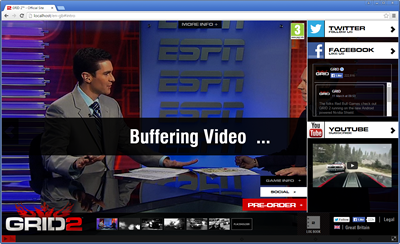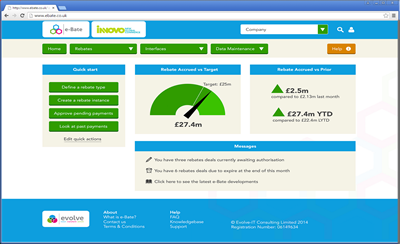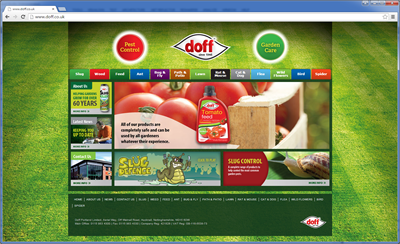Understanding NuGet Packages in .NET
NuGet is the official package manager for .NET, providing a powerful way to share, install, and manage reusable code libraries across projects. Whether you’re building APIs, web apps, or microservices, NuGet simplifies dependency management by allowing developers to consume open-source and internal packages directly from secure feeds.
With .NET 8+, NuGet has evolved to support modern development workflows — including improved package restore performance, central package management, and enhanced compatibility with containerized and cloud-native environments. This article explores how NuGet works, how to create and publish your own packages, and how to manage dependencies effectively in a modern .NET ecosystem.
Where NuGet Packages Are Stored
When you install a package, NuGet stores it in a global cache on your machine to avoid downloading it again for other projects. By default, this cache is located at:
C:\Users\YourName\.nuget\packages
Each project keeps a local record of package versions in the obj and packages folders, allowing for reliable builds even when offline. When a project is built, it will copy the dlls from your
global folder and place them in the bin folder. Note that class libraries do not this, you need a runnable project for this to happen.
It also stores which packages a project uses in the csproj file. In modern .Net projects you can open this in Visual Studio just by double cliking the project node in solution explorer.
An example is shown below
<Project Sdk="Microsoft.NET.Sdk">
<PropertyGroup>
<TargetFramework>net8.0</TargetFramework>
<AzureFunctionsVersion>v4</AzureFunctionsVersion>
<OutputType>Exe</OutputType>
<ImplicitUsings>enable</ImplicitUsings>
<Nullable>enable</Nullable>
</PropertyGroup>
<ItemGroup>
<FrameworkReference Include="Microsoft.AspNetCore.App" />
<PackageReference Include="Microsoft.Azure.Functions.Worker" Version="1.23.0" />
<PackageReference Include="Microsoft.Azure.Functions.Worker.Extensions.Http" Version="3.1.0" />
<PackageReference Include="Microsoft.Azure.Functions.Worker.Extensions.Http.AspNetCore" Version="1.2.0" />
<PackageReference Include="Microsoft.Azure.Functions.Worker.Sdk" Version="1.17.4" />
<PackageReference Include="Microsoft.ApplicationInsights.WorkerService" Version="2.22.0" />
<PackageReference Include="Microsoft.Azure.Functions.Worker.ApplicationInsights" Version="1.2.0" />
</ItemGroup>
<ItemGroup>
<None Update="host.json">
<CopyToOutputDirectory>PreserveNewest</CopyToOutputDirectory>
</None>
<None Update="local.settings.json">
<CopyToOutputDirectory>PreserveNewest</CopyToOutputDirectory>
<CopyToPublishDirectory>Never</CopyToPublishDirectory>
</None>
</ItemGroup>
<ItemGroup>
<Using Include="System.Threading.ExecutionContext" Alias="ExecutionContext" />
</ItemGroup>
</Project>
Note in some older projects you cannot double click to open the project file and doing so will simple expand or collapse th folder view in the solution explorer. You have to right click and unload the project and then right click and edit the project file. Then when you are finished, you right click again and reload the project.
We can add and remove packages by right clicking on the project node in the solution explorer and selecting Manage Nuget Packages. This gives you a nice UI which should be self explanatory and is very user friendly and intuitive as shown below
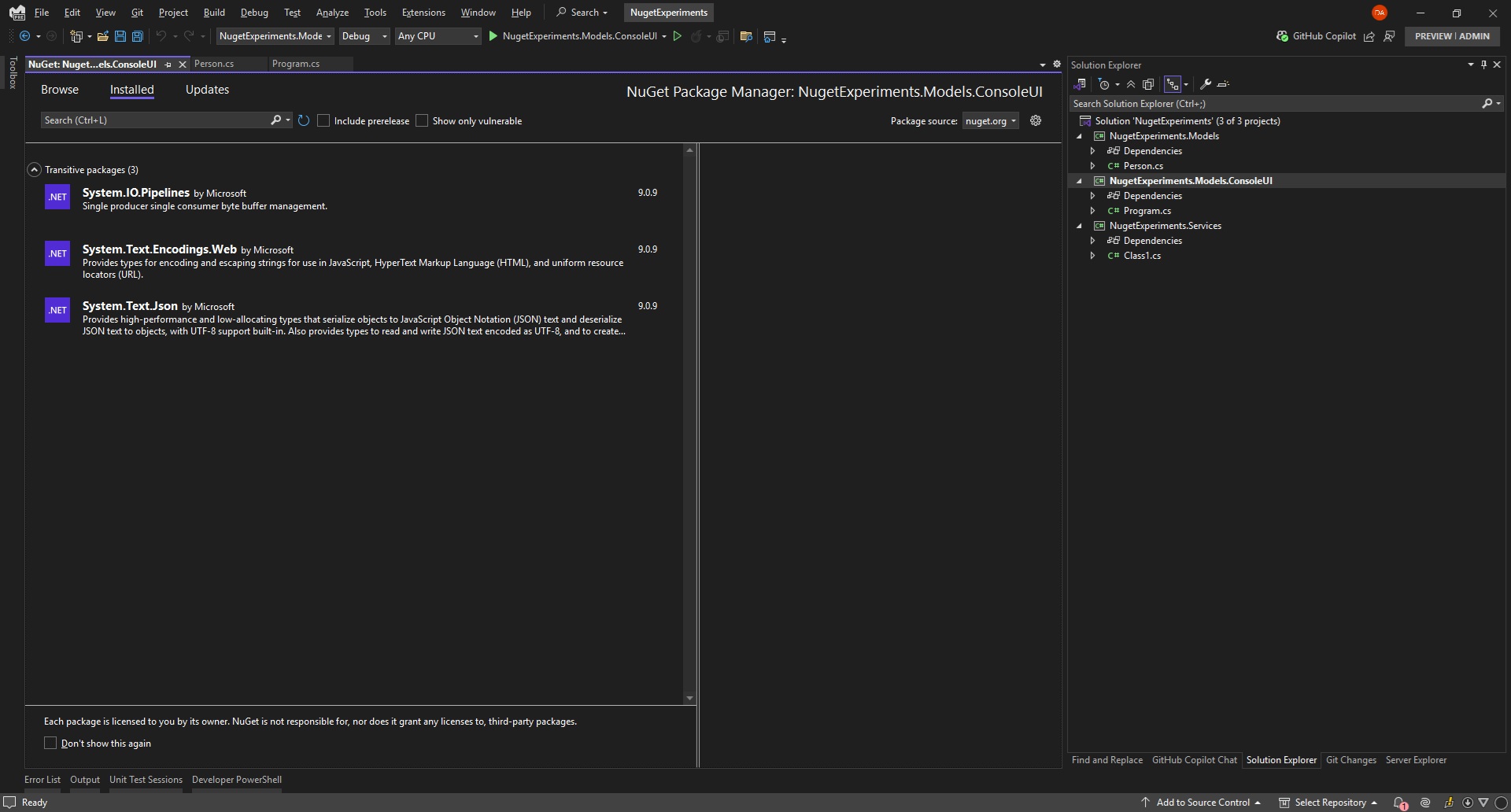
You can also manage packages froma command line - either a DOS prompt, powershell, or package manager conole. By far the easiest in Visual Stduio is to borrow a shortcut fom VS Code and use Ctrl ' which will open a powershell window right withing VS and already pointing at your project location.
Understanding Transient Dependencies
A transient dependency (also known as a transitive dependency) is a package that your project depends on indirectly through another package.
For example, if you install Microsoft.EntityFrameworkCore, it automatically brings in other required libraries such as Microsoft.Extensions.Logging and System.Text.Json.
NuGet automatically manages these nested dependencies, ensuring version consistency across your project.
Restoring Packages from the Command Line
You can restore packages manually using the .NET CLI. These commands are particularly useful in build pipelines or when cloning a repository:
dotnet restore # Restores all packages for the current solution or project
dotnet restore MyApp.csproj # Restores packages for a specific project
dotnet nuget locals all --clear # Clears the global caches (useful for fixing version conflicts)
dotnet list package --outdated # Lists packages with available updates