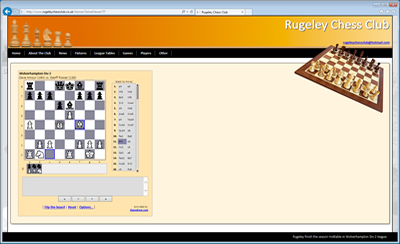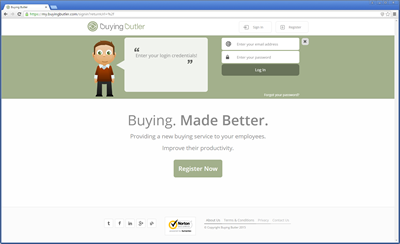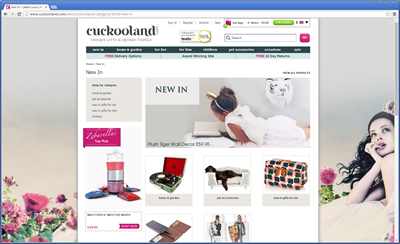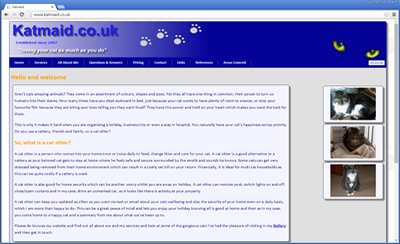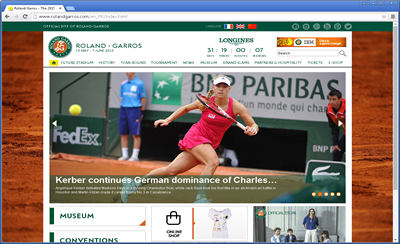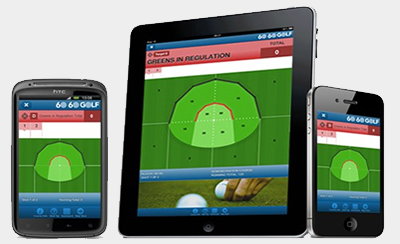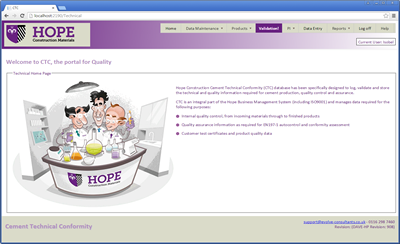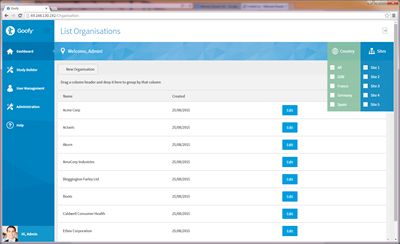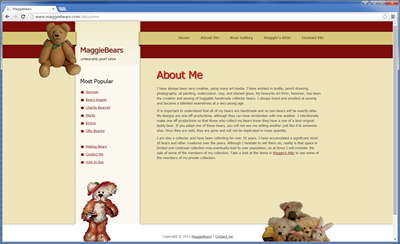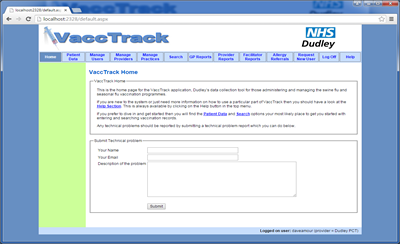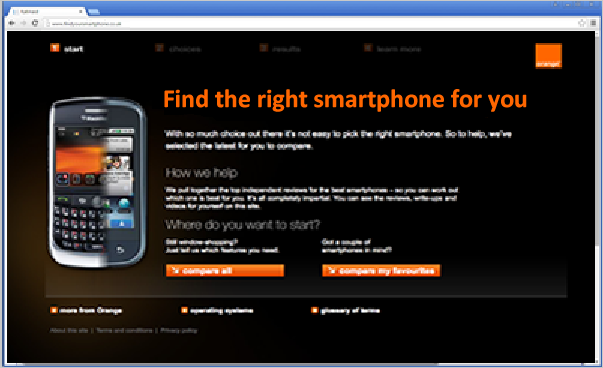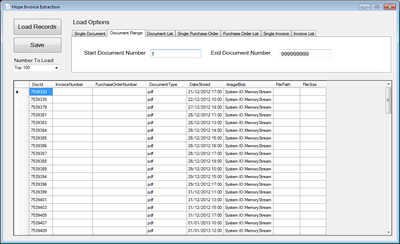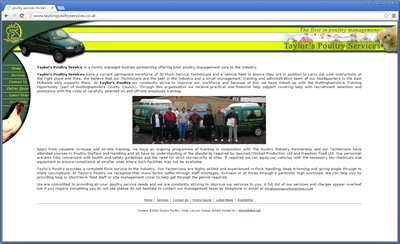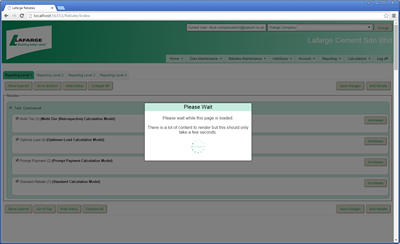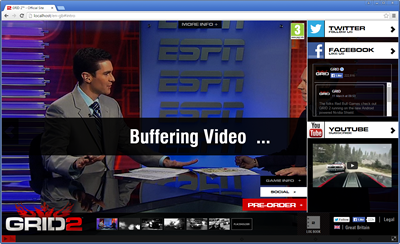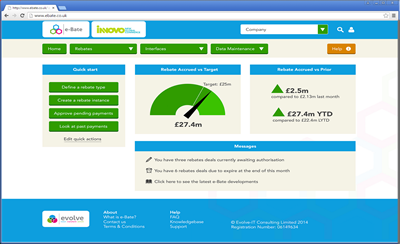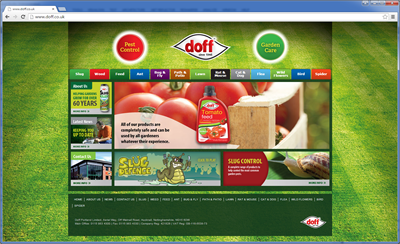Open Kudu (Advanced Tools) for App Service & Azure Functions
Fastest way (direct URL)
Replace <app-name> with your site/function app name and open:
https://<app-name>.scm.azurewebsites.net
Examples: myapi → https://myapi.scm.azurewebsites.net,
contoso-func → https://contoso-func.scm.azurewebsites.net
From the Azure portal (when it’s in the menu)
- Open your **Web App** or **Function App** resource.
- Left menu → Development Tools → Advanced Tools (Kudu).
- Click Go › to launch Kudu in a new tab.
If you can’t see it in the menu
- Use the portal’s top search bar and type “Advanced Tools” or “Kudu” while your app is open.
-
Open the app’s Overview blade, copy the Default domain (e.g.,
myapp.azurewebsites.net), then paste in a new tab and add.scm.after the subdomain:
https://myapp.scm.azurewebsites.net - Still can’t access? Ensure the app is started and that your role has at least Contributor access.
What you can do in Kudu
- Debug console (CMD/PowerShell on Windows, Bash on Linux) to run commands.
-
File browser to view/edit/download files:
- Code:
/site/wwwroot - Logs:
/LogFiles(Windows),/home/LogFiles(Linux) - Function-specific logs:
/LogFiles/Application/Functions
- Code:
- Process Explorer to see running processes and environment variables.
- Tools → Zip Push to upload/deploy a zip package (handy for quick tests).
Quick navigation tips
- In the console, use
cd site/wwwrootto reach your app code. - Download logs from Debug console → LogFiles (right-click → Download).
- For Functions, check
host.jsonand function folders underwwwroot.
Good to know
- Kudu runs in the same sandbox as your app. You don’t get full admin rights.
- On Consumption/Flex plans, the file system can be ephemeral (don’t store state there).
- If Kudu won’t load, confirm the app is running and that outbound access isn’t blocked by a VNet/IP restriction.
Troubleshooting
- 403/401: your account lacks permissions. Ask for at least Contributor on the resource.
- 404: check the URL (must include
.scm.) and that the app name is correct. - Can’t find logs: verify the correct path (
/LogFileson Windows;/home/LogFileson Linux) and that logging is enabled.