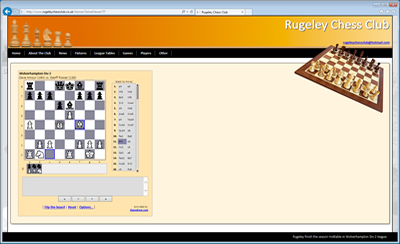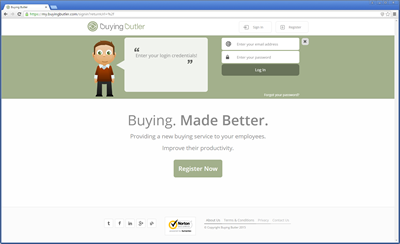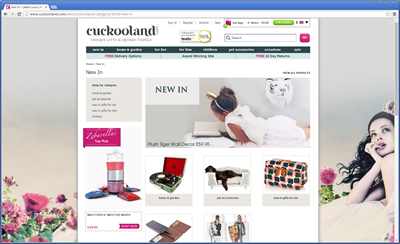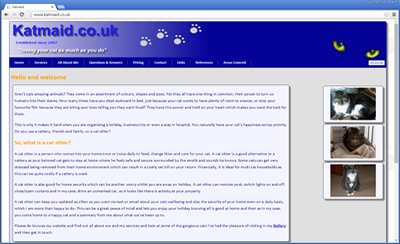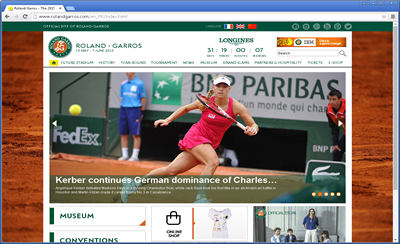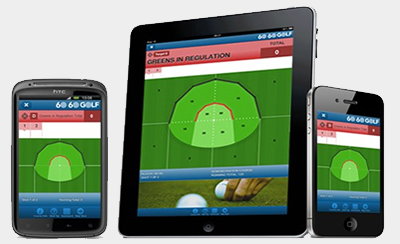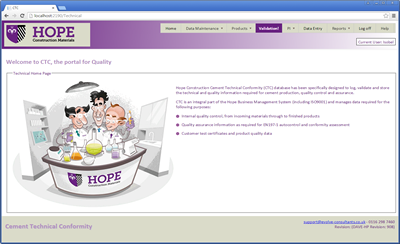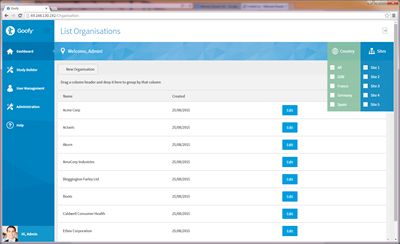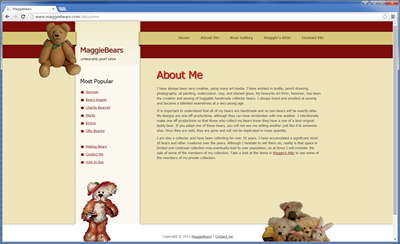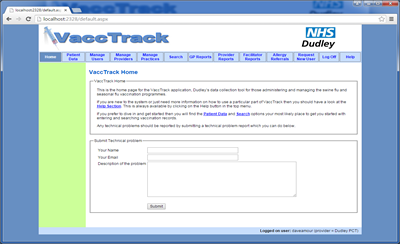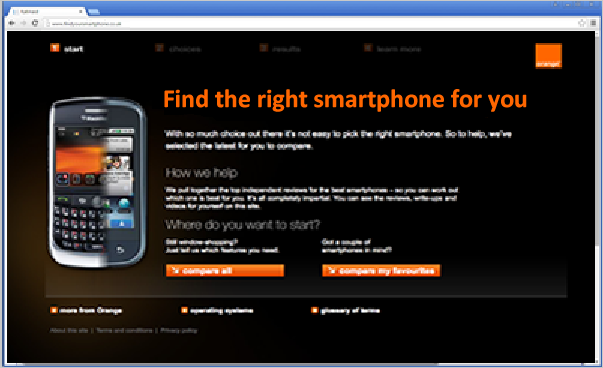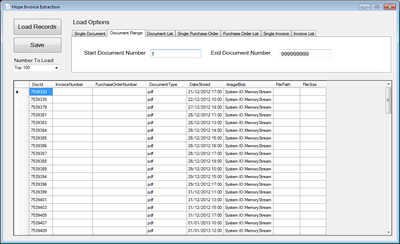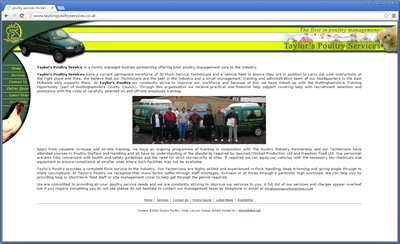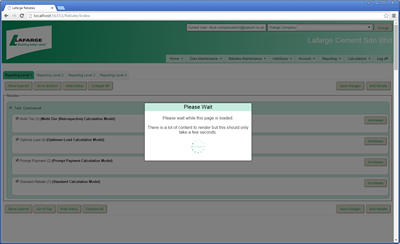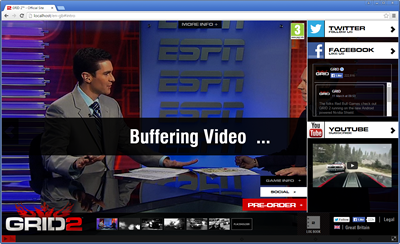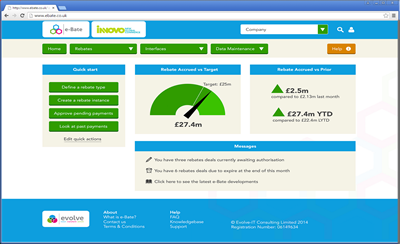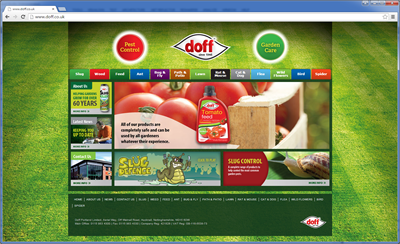Create And Publish An npm Package
I have been learning React recently. I already have some Angular experience and 26 years of HTML, CSS & JavaScript. Whilst doing this I learned that you can publish and consume an npm package in less than half an hour. The following are my notes and instructions if you want to have a go yourself.
1) Sign up & login to npm at www.npmjs.com
npm login2) Create the project
mkdir paxium-tools
cd paxium-tools3) Initialize the package
npm init -y4) Add code: index.js
function capitalize(str) {
if (!str) return "";
return str.charAt(0).toUpperCase() + str.slice(1);
}
function reverse(str) {
return str.split("").reverse().join("");
}
function truncate(str, length) {
if (str.length <= length) return str;
return str.slice(0, length) + "...";
}
module.exports = { capitalize, reverse, truncate };5) Add README.md
Include features, install instructions, and usage examples. npm renders this on the package page.
6) Configure package.json
{
"name": "paxium-tools",
"version": "1.0.1",
"description": "A lightweight utility library with simple string functions for everyday use.",
"main": "index.js",
"files": ["index.js", "README.md"],
"keywords": ["string", "utility", "capitalize", "reverse", "truncate"],
"author": "Dave Amour",
"license": "MIT"
}Tip: Before publishing, preview contents with
npm pack --dry-run.7) Publish
npm publish
After publishing you can view this at https://www.npmjs.com/package/paxium-tools
For updates, just increase the version number in packages.json
(which was created when we did npm init -y) and do npm publish again
8) Test in a React app
npm install paxium-toolsimport { capitalize, reverse, truncate } from "paxium-tools";
console.log(capitalize("react")); // React
console.log(reverse("hello")); // olleh
console.log(truncate("abcdefghij",5)); // abcde...9) View via unpkg
https://unpkg.com/paxium-tools@1.0.1/index.js
https://unpkg.com/paxium-tools@1.0.1/README.md
https://unpkg.com/paxium-tools@1.0.1/package.jsonLessons Learned
- Keep index.js, package.json, and README.md in the project root.
- Always bump version before republishing.
- Use
npm pack --dry-runto check contents. - A good README makes your package approachable and professional.