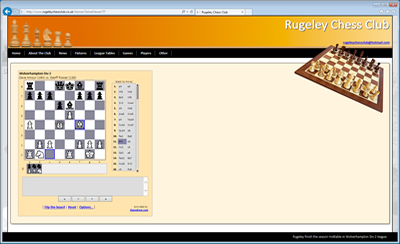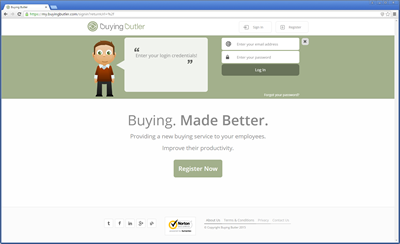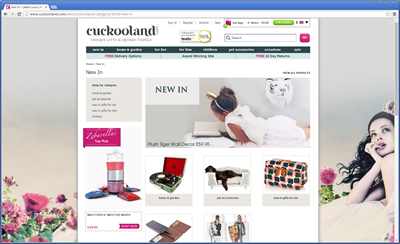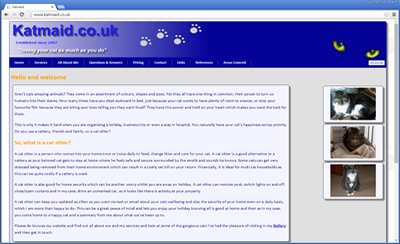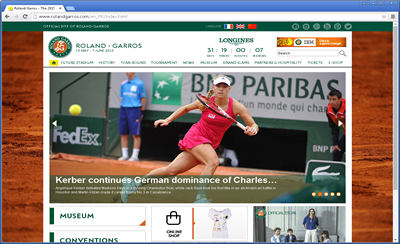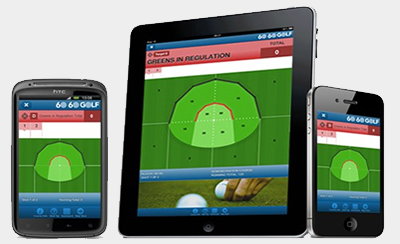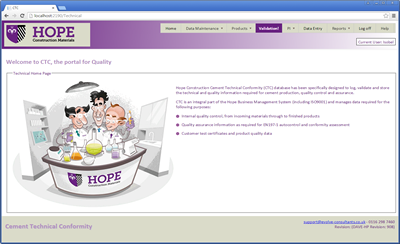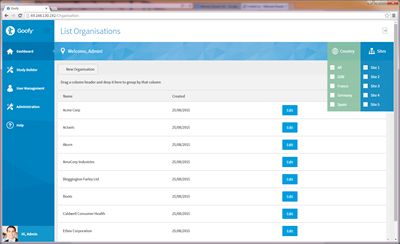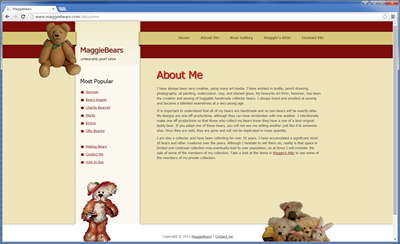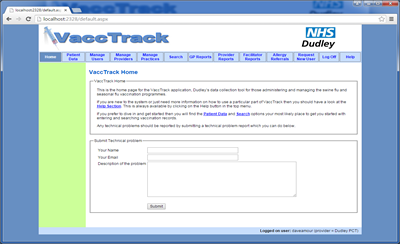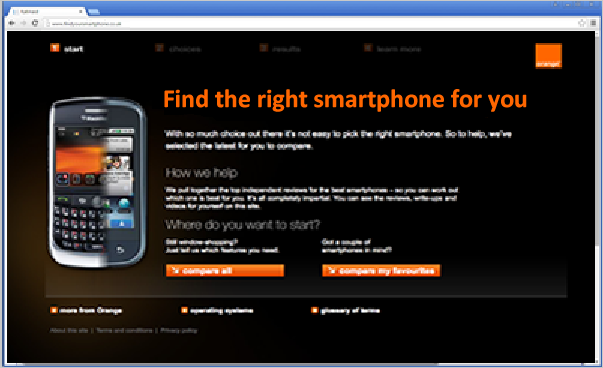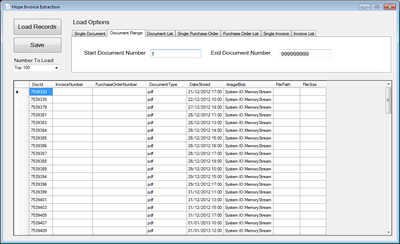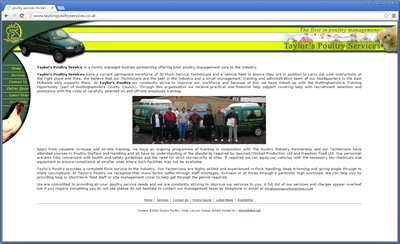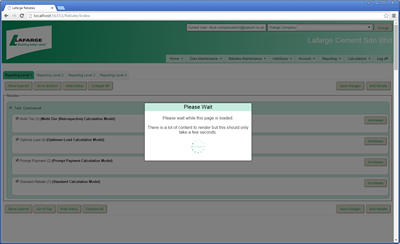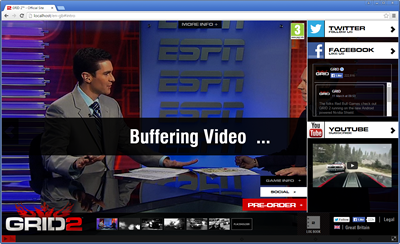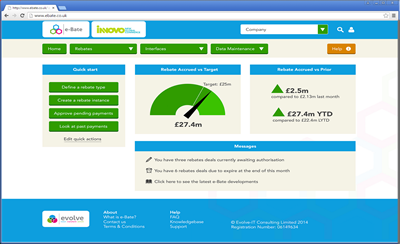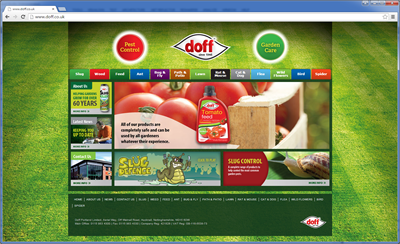Using Managed Identity with Azure Application Insights
A Managed Identity in Azure allows your app (such as an App Service or Function App) to authenticate securely to other Azure resources without storing credentials or secrets. It’s a built-in Azure feature that gives your app an identity in Microsoft Entra ID (formerly Azure AD).
Step 1 – Enable Managed Identity on Your App
- Go to your App Service or Function App in the Azure Portal.
- In the left menu, under Settings, select Identity.
- Under System assigned, switch the status to On.
- Click Save.
✅ Your app now has a managed identity registered in Microsoft Entra ID.
Step 2 – Find Your Application Insights Resource
- In the Azure Portal search bar, type Application Insights.
- Open your Application Insights instance.
- In the Overview pane, copy the Resource ID – you’ll need it later.
/subscriptions/<subscription-id>/resourceGroups/<rg-name>/providers/microsoft.insights/components/<appinsights-name>Step 3 – Grant Role Access (IAM)
- In your Application Insights blade, go to Access Control (IAM).
- Click + Add → Add role assignment.
- Select the role Monitoring Metrics Publisher (allows sending telemetry). Optionally add Monitoring Reader if needed.
- Click Next, then under Members choose Managed identity.
- Click + Select members and choose your App Service or Function App.
- Click Select, then Review + assign.
✅ Your app’s managed identity can now publish telemetry to Application Insights securely.
Step 4 – Verify Connection in Application Insights
- Run your app to generate telemetry.
- In the Application Insights resource, open Transaction Search or Live Metrics Stream.
- You should start to see incoming telemetry data (requests, traces, dependencies, etc.).
🎉 You’ve now set up a secure, secret-free integration using Managed Identity.
Summary
| Step | What You Did | Why It Matters |
|---|---|---|
| 1️⃣ | Enabled Managed Identity on the app | Gives the app its own Azure AD credentials |
| 2️⃣ | Located the Application Insights resource | Identifies where telemetry should go |
| 3️⃣ | Granted IAM role | Authorizes the app to send telemetry |
| 4️⃣ | Verified data flow | Confirms telemetry is arriving securely |
Optional: C# Example Using Managed Identity
using Azure.Identity;
using Microsoft.Extensions.Azure;
using OpenTelemetry.Resources;
using OpenTelemetry.Trace;
using Azure.Monitor.OpenTelemetry.AspNetCore;
var builder = WebApplication.CreateBuilder(args);
builder.Services.AddOpenTelemetry()
.WithTracing(tracerBuilder =>
{
tracerBuilder
.SetResourceBuilder(ResourceBuilder.CreateDefault().AddService("MyManagedApp"))
.AddAspNetCoreInstrumentation()
.AddHttpClientInstrumentation()
.AddAzureMonitorTraceExporter(options =>
{
options.Credential = new DefaultAzureCredential();
options.ConnectionString = "MonitorResourceId=<YOUR-APP-INSIGHTS-RESOURCE-ID>";
});
});
var app = builder.Build();
app.MapGet("/", () => "Hello from Managed Identity App");
app.Run();
This example uses DefaultAzureCredential which automatically uses the Managed Identity
when running in Azure. You no longer need to store an instrumentation key or connection string.